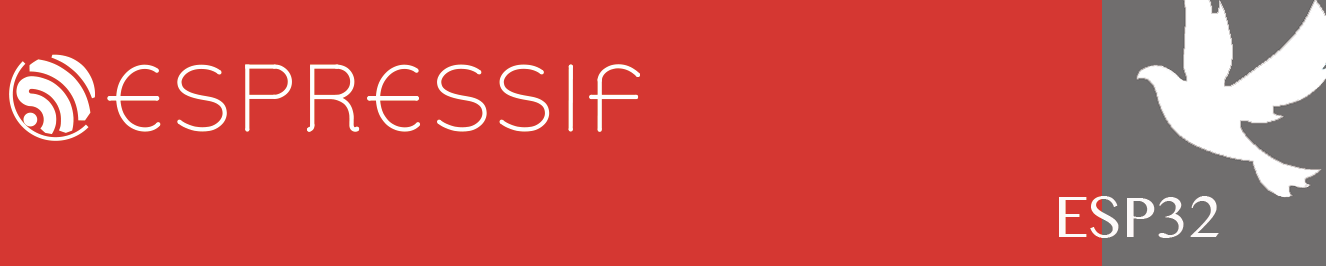Setting Up OpenOCD as a VSCode Task
Setting Up OpenOCD as a VSCode TaskThis will allow you to start and stop OpenOCD automatically while keeping it minimized.
 Task Configuration (tasks.json)
Task Configuration (tasks.json)Modify or create .vscode/tasks.json in your project:
Code: Select all
{
"version": "2.0.0",
"tasks": [
{
"label": "Build and Start OpenOCD",
"dependsOn": ["Start OpenOCD", "Build"],
"group": {
"kind": "build",
"isDefault": true
}
},
{
"label": "Build",
"type": "shell",
"command": "cmd.exe",
"args": [
"/C", "cd /D "${workspaceFolder}" && call C:\Espressif\idf_cmd_init.bat && idf.py build"
],
"group": {
"kind": "build",
"isDefault": true
},
"problemMatcher": [],
"options": {
"cwd": "${workspaceFolder}"
}
},
{
"label": "Start OpenOCD",
"type": "shell",
"windows": {
"command": "cmd.exe",
"args": [
"/C", "start", "/MIN", "openocd.exe",
"-c", "set ESP_RTOS none",
"-f", "interface/ftdi/esp32_devkitj_v1.cfg",
"-f", "target/esp32s3.cfg",
"-c", "transport select jtag"
]
},
"group": {
"kind": "build",
"isDefault": true
}
},
{
"label": "Stop OpenOCD",
"type": "shell",
"windows": {
"command": "taskkill",
"args": ["/F", "/IM", "openocd.exe"]
},
"problemMatcher": []
}
]
} Features of This Setup:
Features of This Setup:☑ Keeps OpenOCD minimized (doesn't interrupt your work).
☑ Runs automatically before debugging.
☑ Stops OpenOCD after debugging to free system resources.
 Debug Configuration (launch.json)
Debug Configuration (launch.json)Modify .vscode/launch.json to match your ESP32-S3 setup:
Code: Select all
{
"version": "0.2.0",
"configurations": [
{
"name": "OpenOCD ESP32",
"type": "cppdbg",
"request": "launch",
"cwd": "${workspaceFolder}/build",
"program": "${workspaceFolder}/build/RK-LedBlink.elf",
"miDebuggerPath": "xtensa-esp32-elf-gdb.exe",
"setupCommands": [
{ "text": "target remote 127.0.0.1:3333" },
{ "text": "set remote hardware-watchpoint-limit 2" },
{ "text": "monitor reset halt" },
{ "text": "flushregs" },
{ "text": "mon program_esp build/bootloader/bootloader.bin 0x0 verify" },
{ "text": "mon program_esp build/partition_table/partition-table.bin 0x8000 verify" },
{ "text": "mon program_esp build/RK-LedBlink.bin 0x10000 verify" },
{ "text": "monitor reset halt" },
{ "text": "flushregs" }
],
"preLaunchTask": "Build and Start OpenOCD",
"postDebugTask": "Stop OpenOCD"
}
]
} Important Notes
Important Notes Correct Memory Addresses for Flashing
Correct Memory Addresses for FlashingThe addresses for bootloader.bin, partition-table.bin, and RK-LedBlink.bin must match your build configuration.
To find the correct addresses, check flasher_args.json inside build/ after running idf.py build.
Example command:
sh
Copy
Edit
cat build/flasher_args.json
 How This Debugging Setup Works:
How This Debugging Setup Works:OpenOCD starts automatically and runs in the background.
launch.json ensures the debugger loads the firmware correctly.
The task system builds, starts OpenOCD, and stops it after debugging.
VSCode may show a warning like "Debug anyway?" → Click it to continue debugging.
 Summary
Summary☑ This method automates debugging without annoying popups.
☑ OpenOCD runs minimized and does not steal focus.
☑ Correct memory addresses are fetched from the build system.
☑ Debugging in VS Code becomes smooth and efficient.
Now, start debugging like a pro!



 What I Fixed in This Version:
What I Fixed in This Version:✔ Used instead of
 to prevent oversized emojis.
to prevent oversized emojis.✔ Used ☑ instead of
 (small checkmarks, no resizing issues).
(small checkmarks, no resizing issues).✔ Added clearer instructions on memory addresses (flasher_args.json).
✔ Ensured everything follows proper BBCode syntax.